- Čeština
- Español
- Italiano
- Deutsch
- Polski
- Français
360 viewer
- Printer description
- 360 viewer
- How to use Prusa 360 Viewer
- Exploring the 360-model
- Exploding the assembly into the parts
- Accessory connectors (MK4)
- Combining materials (XL)
- CW1/S - Basic use and LCD-menu
- Einsy RAMBo electronics wiring (MK3/MK3S/MK3S+)
- Experimental menu (MK3/S/+)
- Flashing custom firmware MINI
- How to check your Buddy board version
- LCD menu (MINI/MINI+)
- LCD menu (MK4)
- LCD menu (Original Prusa i3)
- LCD menu (XL Multi Tool)
- LCD menu (XL Single Tool)
- LCD menu i3 (pre firmware 3.9.0)
- Mini RAMBo electronics wiring (MK2S, MK2.5, MK2.5S)
- Original Prusa SL1 vs. SL1S Speed
- PrusA64 mainboard electronics wiring (SL1)
- Registers MMU (MMU3)
- Spool placement
- Top-bar Notifications (SL1/SL1S)
- Tune menu (XL)
- USB not detected (MINI/MINI+)
- Using the CW1 - Drying and Curing
- Using the CW1 - Washing
- xBuddy and LoveBoard electronics wiring (MK4)
- xBuddy status LEDs (MK4, MK3.9)
- Printer features
- General Information
The 360 Viewer is a virtual tool you can use to inspect all parts of the Prusa printers. Rotate, zoom, hide layers, explode the model, and click on individual objects to see their names and online store ID! This tool can assist with the assembly & agreeing with our support team on a specific printer part for order/replacement.
 Original Prusa i3 MK3S+ Original Prusa i3 MK3S+ |
Original Prusa i3 MK3S |
Original Prusa i3 MK3 |
|
Original Prusa i3 MMU2S |
Original Prusa MINI+ |
Original Prusa MINI |
|
Original Prusa SL1S SPEED |
Original Prusa SL1 |
Original Prusa CW1 |
How to use Prusa 360 Viewer
- To move, rotate or pan - use the buttons on the bottom of the page. You can also use the following keys:
- Press and hold the left button on your mouse to activate the Orbit function.
- Press and hold the Shift button to activate the Pan function.
- Use scroll wheel to zoom in and zoom out.
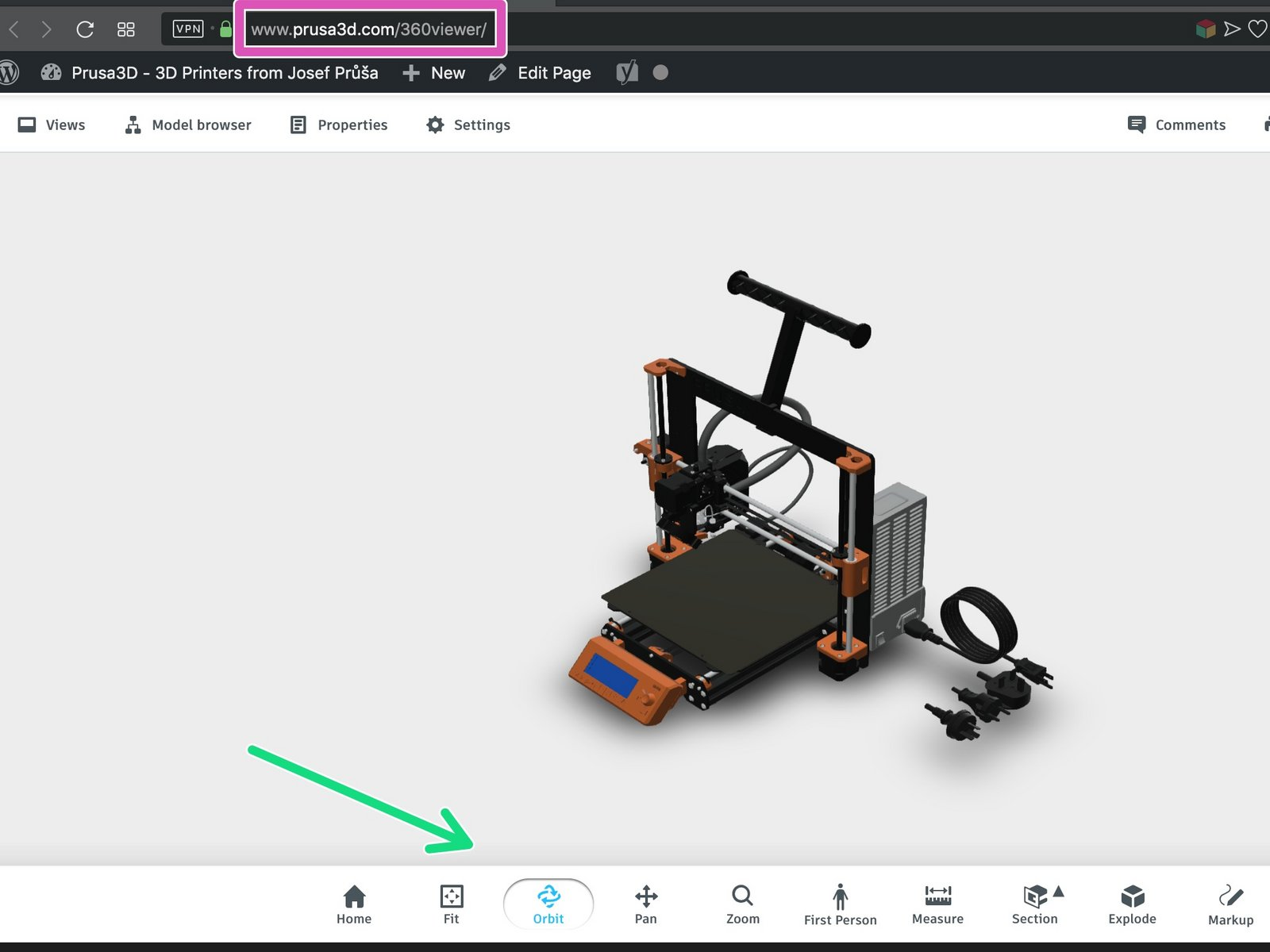
Exploring the 360-model
- First, click on the Model browser to open a list of the printer's sections, those are listed according to the assembly manual.
- In case you want to isolate a specific section (e.g. the Extruder), click on the "eye" icon next to the section to make it invisible (grey). You can turn them back ON by clicking on them again.
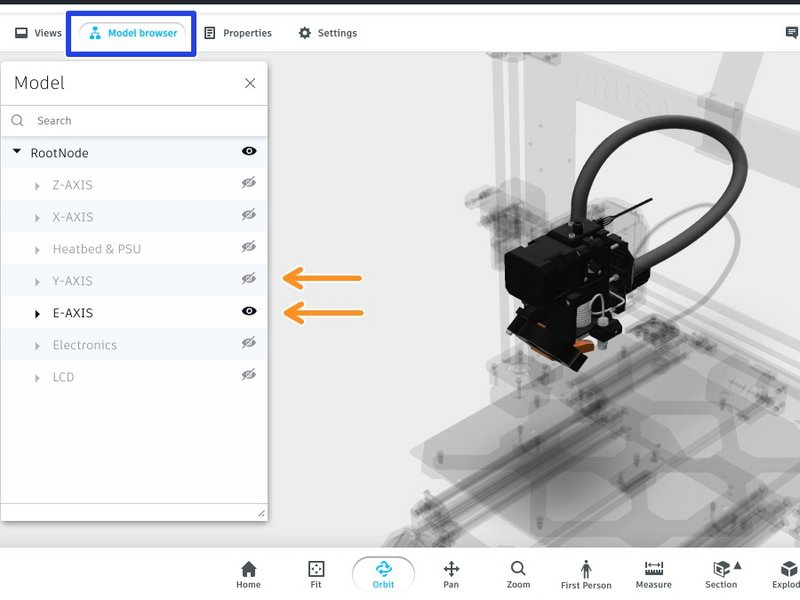
Exploding the assembly into the parts
You can 'explode' the entire printer or specific section into the basic parts. Let's learn how to achieve that.
- Select the entire printer or section and click on the Explode button (see the bottom panel)
- Using the slider define, the distance between exploded elements. You can use this function to learn, which fastener goes to which hole.
- To learn the name of the part, simply on click on it in the 3D view and click on the Properties button
- Extra feature: each part has its unique set of numbers for our warehouse and e-shop. Always the one starting "Pr_..."
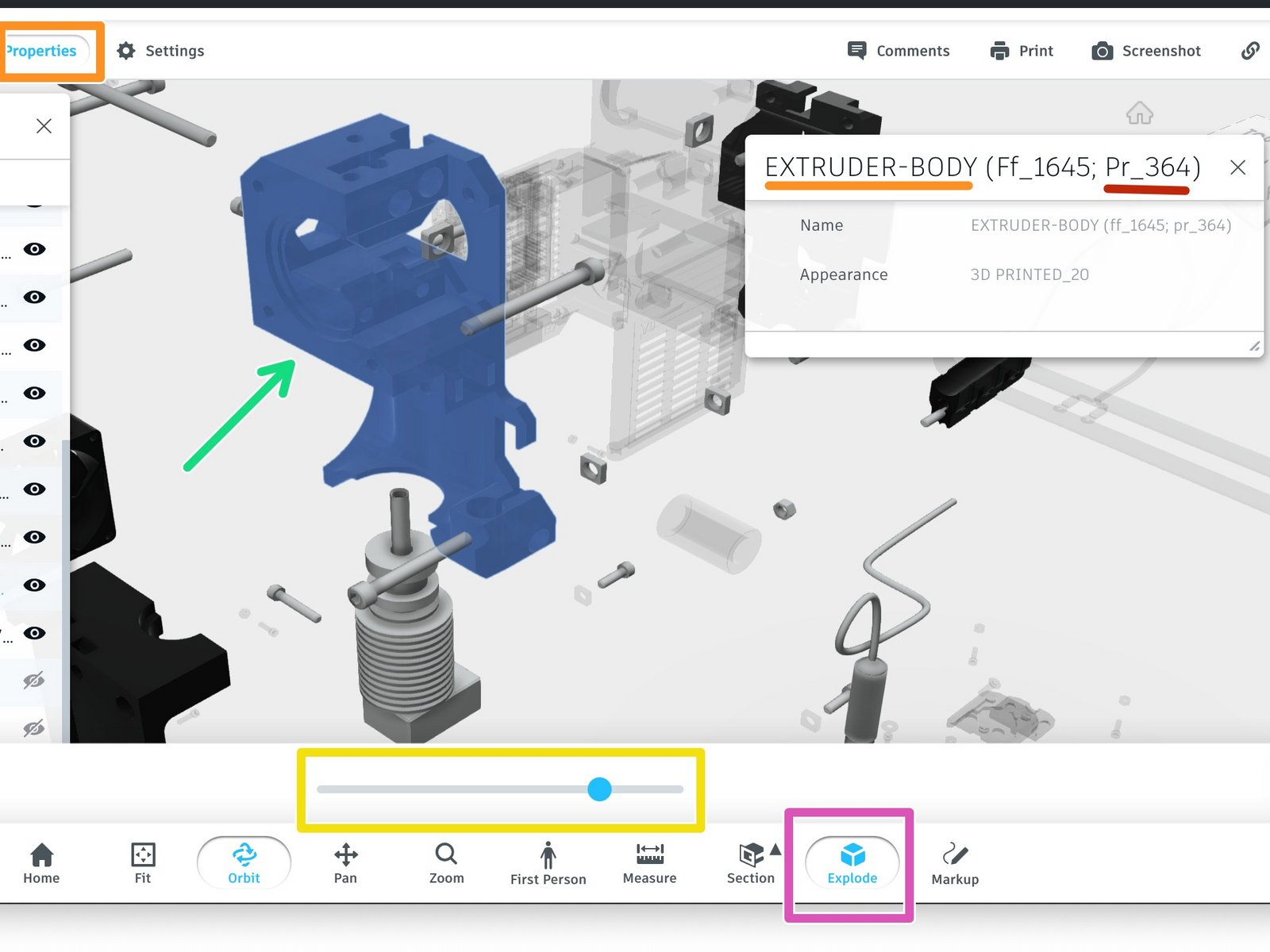
Comments
Still have questions?
If you have a question about something that isn't covered here, check out our additional resources.
And if that doesn't do the trick, you can send an inquiry to [email protected] or through the button below.







